Wake on LAN (WOL, sometimes WoL) is an Ethernet computer networking
standard that allows a shut-down computer to be turned on remotely. Most
of new motherboards that has integrated ethernet controller supports
this feature. You can enable the Wake on LAN feature in the Power
Management section of the motherboard’s BIOS.
So what is so useful about Wake on LAN? You see, I am required to do computer maintenance at a company that has more than 10 computers. I can only do that when all of the employees have gone home otherwise I’ll be interrupting their working hours. If I don’t use Wake on LAN, I need to ask them to leave their computer turned on and sometimes I need to manually turn them on if they forgot to leave it on. But with Wake on LAN, client systems can be easily remotely powered up and I can remote access to do maintenance.
There are two ways of how Wake on LAN can work. The first one is you want to turn on a computer on the same local area network and the second one is you want to turn on a computer on another location through the internet. I didn’t know that Wake on LAN can work through Internet until an old friend of mine Dennis told me about it.
This is how Wake on LAN works. The target computer is shut down, with power reserved for the network card. The network card listens for a specific packet, called the “Magic Packet”. The listening computer receives this packet, checks it for the correct information, and then boots if the Magic Packet is valid. A magic packet is data consisting of “FF FF FF FF FF FF” followed by 16 repetitions of the listening network device’s MAC address.
Here is how you can turn on a computer on the same local area network using Wake on LAN.
There are many many Wake-On-LAN tools that can be downloaded on the Internet and of course I always try my best to find the easiest one to use.
1. Nyxbull Wake on LAN

Only MAC address is required and works on LAN. Freeware.
[ Download Nyxbull Wake on LAN v1.0 ]
To find MAC address, double click on the network icon located at tray bar, go to Support tab and click on Details button. The physical address is your MAC address. It is in 00-11-22-33-44 format.
Another way is to open up command prompt and type “arp -a“. The Address Resolution Protocol (ARP) command can only display MAC address of other computer that is turned on. You can’t use it to display your own MAC address.
2. FUSION WakeUp on Lan

Also FREE. What I really like about this tool is it has the ability to get MAC address from IP address. If the target computer is off, you can still try the Get MAC button because it can search in the cache. As for the password box, you can leave it blank.
[ Download Fusion WakeUp On LAN ]
Unfortunately I couldn’t find any simple Wake On LAN tool that can save a list of MAC Address. It will be so much convenient if I can just select the MAC address from the list and click a button to boot up a computer.
We’ll now continue to the more interesting part, booting up computer on another location through Internet. Let’s say I am in Singapore on a business trip and I need to turn on my computer to retrieve some files. It may seem impossible but it is possible. For Wake-on-LAN over the internet, you must have a router that is turned on in order to wake up a computer over the internet.
At first I found Depicus Wake on Lan tool that is able to boot up a computer using Wake-on-LAN over the internet.
One thing I find very confusing about this tool is the Subnet Mask entry. It somehow modifies the entered IP address to become something else. I have just tried different numbers for the last part of the subnet mask, until the small graphical interface tool finally showed my IP in the status bar. The description about the whole Subnet Mask thing on that website is:
How to calculate the subnet-directed broadcast address
1) Convert machine address to binary e.g. 10.208.20.1 = 00001010.11010000.00010100.00000001
2) Convert the Subnet Mask to Binary e.g. 255.255.240.0 = 11111111.11111111.11110000.00000000
3) Invert the Binary Subnet Mask e.g. 11111111.11111111.11110000.00000000 becomes 00000000.00000000.00001111.11111111
4) Or the machine address and the inverted subnet mask e.g. 00001010.11010000.00010100.00000001 Or 00000000.00000000.00001111.11111111 = 00001010.11010000.00011111.11111111 = 10.208.31.255
Please don’t ask me about it… I spent many hours trying to understand and also searching on the Internet for more information about subnet directed broadcast but couldn’t find much. I gave up… No not on Wake-on-LAN over the Internet, but only on this tool.
Update: You can forget about calculating the subnet directed broadcast. Just use the subnet mask 255.255.255.255 and it’ll send the magic packet to the IP address and MAC Address that you’ve specified. Thanks to Ed for this tip.
Then I found 2 websites that allows sending magic packets to boot up computer over the internet. It is a free service that can be used by anyone.
IMPORTANT: Make sure you configure your router to forward port 9 to the computer that you want to boot up otherwise it will not work because the Magic Packet can’t get in your network. Refer to PortForward.com on how to configure port forwarding for your router.
You must know the external IP address, MAC address and also the Port. The default port for WoL over the Internet is 9. Some use port 7. Enter the correct information, hit the “Wake Up!” button and it’ll send the magic packet to turn on your computer. I’ve tried it and it worked.
2. RemoteWakeUp
The requirement is save as above. You need to enter IP address/hostname, MAC address and port.
Update: Here’s a third website that provides free Wake on LAN over the internet service.
3. Depicus Wake on LAN over the Internet
Other than entering IP Address, MAC Address and Port, you need to enter subnet mask as well. Just enter 255.255.255.255. Thanks to Ed again for this tip.
If both of the websites is down and you desperately need to remotely wake up a computer, try using a free PHP script created by Soeren. You need to upload it to a webhost that supports PHP. It may not work on some web servers, because the socket functions it makes use of are often disabled on web servers, for security reasons I assume. This is how the Wake-on-Internet PHP script look like.
If Wake-on-LAN doesn’t work for you, try using Wake on Lan Monitor/Sniffer. You can use this tool to test if the magic packet is reaching your computer or not.
So what is so useful about Wake on LAN? You see, I am required to do computer maintenance at a company that has more than 10 computers. I can only do that when all of the employees have gone home otherwise I’ll be interrupting their working hours. If I don’t use Wake on LAN, I need to ask them to leave their computer turned on and sometimes I need to manually turn them on if they forgot to leave it on. But with Wake on LAN, client systems can be easily remotely powered up and I can remote access to do maintenance.
There are two ways of how Wake on LAN can work. The first one is you want to turn on a computer on the same local area network and the second one is you want to turn on a computer on another location through the internet. I didn’t know that Wake on LAN can work through Internet until an old friend of mine Dennis told me about it.
This is how Wake on LAN works. The target computer is shut down, with power reserved for the network card. The network card listens for a specific packet, called the “Magic Packet”. The listening computer receives this packet, checks it for the correct information, and then boots if the Magic Packet is valid. A magic packet is data consisting of “FF FF FF FF FF FF” followed by 16 repetitions of the listening network device’s MAC address.
Here is how you can turn on a computer on the same local area network using Wake on LAN.
There are many many Wake-On-LAN tools that can be downloaded on the Internet and of course I always try my best to find the easiest one to use.
1. Nyxbull Wake on LAN

Only MAC address is required and works on LAN. Freeware.
[ Download Nyxbull Wake on LAN v1.0 ]
To find MAC address, double click on the network icon located at tray bar, go to Support tab and click on Details button. The physical address is your MAC address. It is in 00-11-22-33-44 format.
Another way is to open up command prompt and type “arp -a“. The Address Resolution Protocol (ARP) command can only display MAC address of other computer that is turned on. You can’t use it to display your own MAC address.
2. FUSION WakeUp on Lan

Also FREE. What I really like about this tool is it has the ability to get MAC address from IP address. If the target computer is off, you can still try the Get MAC button because it can search in the cache. As for the password box, you can leave it blank.
[ Download Fusion WakeUp On LAN ]
Unfortunately I couldn’t find any simple Wake On LAN tool that can save a list of MAC Address. It will be so much convenient if I can just select the MAC address from the list and click a button to boot up a computer.
We’ll now continue to the more interesting part, booting up computer on another location through Internet. Let’s say I am in Singapore on a business trip and I need to turn on my computer to retrieve some files. It may seem impossible but it is possible. For Wake-on-LAN over the internet, you must have a router that is turned on in order to wake up a computer over the internet.
At first I found Depicus Wake on Lan tool that is able to boot up a computer using Wake-on-LAN over the internet.
One thing I find very confusing about this tool is the Subnet Mask entry. It somehow modifies the entered IP address to become something else. I have just tried different numbers for the last part of the subnet mask, until the small graphical interface tool finally showed my IP in the status bar. The description about the whole Subnet Mask thing on that website is:
How to calculate the subnet-directed broadcast address
How to calculate the subnet-directed broadcast address
1) Convert machine address to binary e.g. 10.208.20.1 = 00001010.11010000.00010100.00000001
2) Convert the Subnet Mask to Binary e.g. 255.255.240.0 = 11111111.11111111.11110000.00000000
3) Invert the Binary Subnet Mask e.g. 11111111.11111111.11110000.00000000 becomes 00000000.00000000.00001111.11111111
4) Or the machine address and the inverted subnet mask e.g. 00001010.11010000.00010100.00000001 Or 00000000.00000000.00001111.11111111 = 00001010.11010000.00011111.11111111 = 10.208.31.255
Please don’t ask me about it… I spent many hours trying to understand and also searching on the Internet for more information about subnet directed broadcast but couldn’t find much. I gave up… No not on Wake-on-LAN over the Internet, but only on this tool.
Update: You can forget about calculating the subnet directed broadcast. Just use the subnet mask 255.255.255.255 and it’ll send the magic packet to the IP address and MAC Address that you’ve specified. Thanks to Ed for this tip.
Then I found 2 websites that allows sending magic packets to boot up computer over the internet. It is a free service that can be used by anyone.
IMPORTANT: Make sure you configure your router to forward port 9 to the computer that you want to boot up otherwise it will not work because the Magic Packet can’t get in your network. Refer to PortForward.com on how to configure port forwarding for your router.
You must know the external IP address, MAC address and also the Port. The default port for WoL over the Internet is 9. Some use port 7. Enter the correct information, hit the “Wake Up!” button and it’ll send the magic packet to turn on your computer. I’ve tried it and it worked.
2. RemoteWakeUp
The requirement is save as above. You need to enter IP address/hostname, MAC address and port.
Update: Here’s a third website that provides free Wake on LAN over the internet service.
3. Depicus Wake on LAN over the Internet
Other than entering IP Address, MAC Address and Port, you need to enter subnet mask as well. Just enter 255.255.255.255. Thanks to Ed again for this tip.
If both of the websites is down and you desperately need to remotely wake up a computer, try using a free PHP script created by Soeren. You need to upload it to a webhost that supports PHP. It may not work on some web servers, because the socket functions it makes use of are often disabled on web servers, for security reasons I assume. This is how the Wake-on-Internet PHP script look like.
If Wake-on-LAN doesn’t work for you, try using Wake on Lan Monitor/Sniffer. You can use this tool to test if the magic packet is reaching your computer or not.
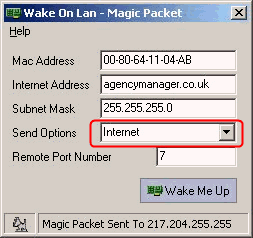






No comments:
Post a Comment