An ISO image (.iso) is a disk image of an ISO 9660 file system. ISO
9660 is an international standard originally devised for storing data on
CD-ROM. We can burn ISO files to CD or DVD. Microsoft has started to
distribute ISO files which you can buy online and burn them to CD/DVD.
We can also backup our whole CD in ISO image in case if the CD/DVD media is missing or unreadable. Burning ISO files is very easy. You can use Nero to select the ISO file and it’ll burn. There are times that I need to pull a few files off the ISO without burning it to physical media. I will show you two methods I know which allows you to access your ISO image and pull out the files that you want.
First method to access files in ISO image is to extract the ISO image with archiver software that supports ISO format.
Here are a few archiver that supports ISO format. Universal Extractor, ALZip and 7-Zip are freeware while PowerArchiver and WinRAR are shareware.
1. Universal Extractor
2. 7-Zip
3. PowerArchiver
4. WinRAR
5. ALZip
Usually you can simply right click on the ISO image file and select extract from the menu if you are using an archiver software that supports ISO image. For example, I have Universal Extractor installed and right clicking on an ISO image file brings up the menu to extract files from ISO image.
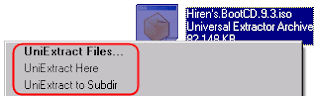
Many people thought that WinZIP supports ISO but in fact it doesn’t. I’ve installed the latest version of WinZIP PRO v11.1, open the ISO image and I got the error message “Cannot open file: it does not appear to be a valid archive. If you downloaded this file, try downloading the file again.“. Honestly, I can’t even remember when was the last time I use WinZIP…
We can also backup our whole CD in ISO image in case if the CD/DVD media is missing or unreadable. Burning ISO files is very easy. You can use Nero to select the ISO file and it’ll burn. There are times that I need to pull a few files off the ISO without burning it to physical media. I will show you two methods I know which allows you to access your ISO image and pull out the files that you want.
First method to access files in ISO image is to extract the ISO image with archiver software that supports ISO format.
Here are a few archiver that supports ISO format. Universal Extractor, ALZip and 7-Zip are freeware while PowerArchiver and WinRAR are shareware.
1. Universal Extractor
2. 7-Zip
3. PowerArchiver
4. WinRAR
5. ALZip
Usually you can simply right click on the ISO image file and select extract from the menu if you are using an archiver software that supports ISO image. For example, I have Universal Extractor installed and right clicking on an ISO image file brings up the menu to extract files from ISO image.
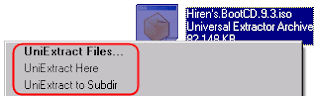
Many people thought that WinZIP supports ISO but in fact it doesn’t. I’ve installed the latest version of WinZIP PRO v11.1, open the ISO image and I got the error message “Cannot open file: it does not appear to be a valid archive. If you downloaded this file, try downloading the file again.“. Honestly, I can’t even remember when was the last time I use WinZIP…



No comments:
Post a Comment